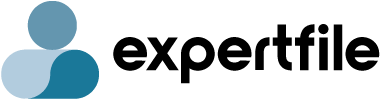Accessibility
Last revised: Feb 1st, 2021
Digital accessibility is an important part of ExpertFile’s design and development activities. We understand the importance of increasing the level of accessibility support for your expert content to better meet the needs of all users. We strive to ensure that ExpertFile.com complies with the Web Content Accessibility Guidelines 2.0 AA (WCAG 2.0 AA). This internationally accepted standard developed by the World Wide Web Consortium (W3C) provides important structure display guidelines for how content is seen on your website, on expertfile.com and in our media distribution partner websites.
Our Platform DesignExpertFile content can appear both on expertfile.com, on your organization’s website or integrated on an ExpertFile partner system through the use of iframes (ExpertFile Embeds) and our API (Application Program Interface) . We ensure that each profile regardless of location contains important requirements for compliance such as:
- Media (image, video, and audio) have a descriptive alt tag
- iFrames have a descriptive title tag
- Consistent navigational elements
Our iframe technology for displaying expert search and full expert profiles is proven to work with text readers. To view more details on the accessibility of iframes click here.
For full customization, our API allows our organizations to display their expert content from a design and data standpoint as they see fit. This ensures that expert content conforms and adopts the specific accessibility configurations already implemented on each organization’s website.
Accessibility Tips for Browsing ExpertFile Profiles Text ReadersMany computers have text-reading features that offer some limited functionality. For example Windows Narrator reads only menus and dialogue boxes, but not blocks of text. Windows Narrator is available in WindowsTM XP, WindowsTM Vista, WindowsTM 7, or WindowsTM 8. For Apple Mac users, VoiceOver is available as a standard part of the Apple OS XTM operating system.
Screen MagnificationModern web browsers provide zoom functionality through basic keyboard controls. Screen magnifications allows for the enlarging of text and related page elements. The following are the keystrokes required to enable for WindowsTM and Apple Mac.
- WindowsTM – Press Ctrl and + to zoom in on a web page (Ctrl and – to zoom out).
- Mac – Press Cmd and + to zoom in on a Web page (Cmd and – to zoom out). Mouse Customization
You can customize a computer mouse in several ways. For example, you can slow down the speed of the mouse pointer for easier handling. You can also change its appearance so that it contrasts more with the screen content. Consult your WindowsTM or Mac setting for capabilities.
For further questions please contact: support@expertfile.com