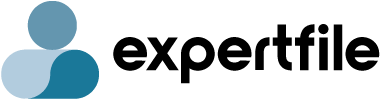ExpertFile WordPress™ Plugin
overview
Take advantage of the power and simplicity of a plugin.
Display all your important Expert Content elements from profiles to posts.
- Expert Directories
- Expert Profiles
- Inquiry Forms
- Feature Expert Callouts
- Spotlights (News Posts)
- ExpertAnswers (Q&A)
Get started quickly without the need for complex IT support.
- Create a new page for your website or determine the current page you’d like to add the content to.
- Open the "Settings" tab to add your ExpertFile organization credentials and new URLs created.
- Access the HTML code for the page or add an HTML element/container to the page using your editor.
- Copy the shortcode text (eg [expertfile-directory]) from the "Shortcodes" tab and paste it onto the page/post.
- Hit Save & Publish when ready.
settings
Connecting your ExpertFile account and accessing your data is simple.
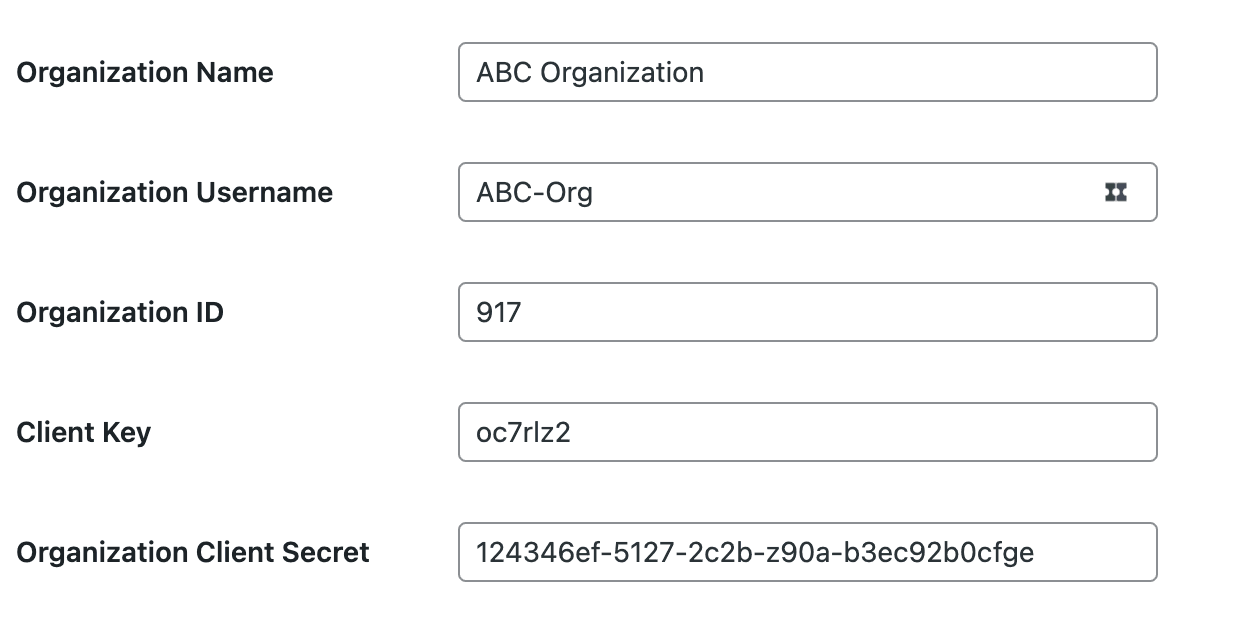
We take the work out of linking all your pages together.
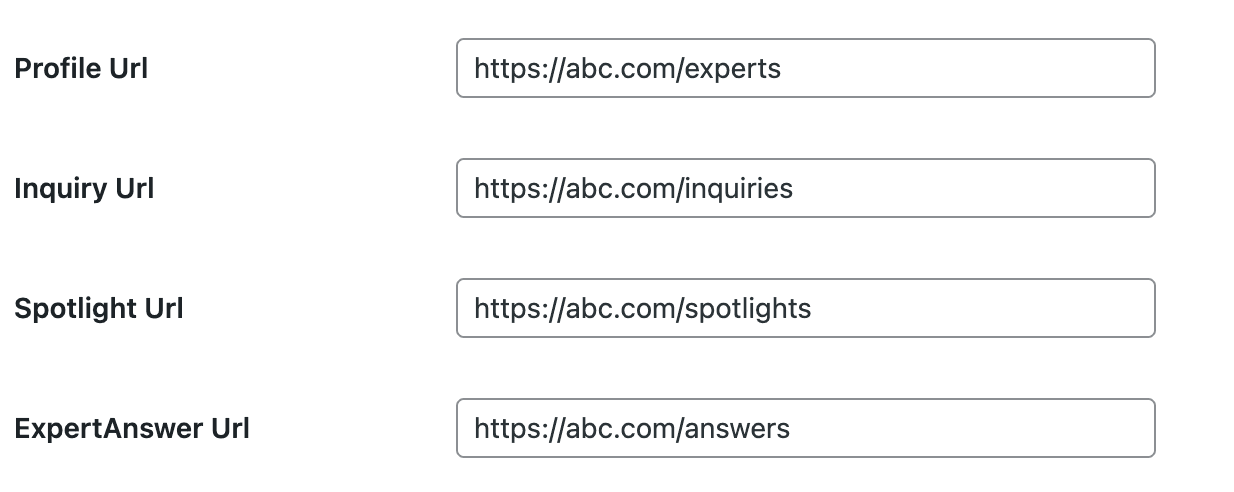
shortcodes
Add beautiful templates for your expert content through a simple cut and paste.
Expert Shortcodes
| Directory of experts | [expertfile-expert-directory] |
| Individual expert profile | [expertfile-expert-profile] |
| Inquiry form | [expertfile-expert-inquiry] |
| Featured experts carousel | [expertfile-expert-featured] |
Spotlight Shortcodes
| Listing of all published Spotlights | [expertfile-spotlight-list] |
| Individual Spotlight posts | [expertfile-spotlight-post] |
ExpertAnswers Shortcodes
| Listing of all Q&A | [expertfile-expertanswer-list] |
| Individual question with Answer(s) | [expertfile-expertanswer-question] |
Customize the data displayed by adding additional parameters to your shortcode.
- Determine which groupings of experts are included in the expert content displayed
- Ability to hide or display additional information
Customization Example:
The following directory would only show experts with the expertise of "marketing"
[expertfile-expert-directory topics= "marketing" ]You can control a wide range of details
Directory Shortcode Parameters
Segment what experts you want to show by:
| tags = "all" | (limit results to experts assigned to "tags" you’ve pre-defined in your dashboard) |
| categories = "all" | (limit results to experts assigned to "categories" you’ve pre-defined in your dashboard) |
| topics = "all" | (limit results to experts assigned to "topics" attributed to individual experts) |
| alphabet = "all" | (limit results to experts based upon last name) |
| status = "private/public/all" | (limit results to experts based upon profile access type) |
Modify display and filtering options through:
| show_search = "true/false" | (enable or disable search bar) |
| show_sort = "true/false" | (enable or disable sorting dropdown) |
| sort = "name/featured" | (set sorting options) |
| search_term_sort = "relevancy/name" | (set sorting options when keyword search has been executed) |
| searchbox_placeholder = "Search by expertise, name" | (set search box placeholder text) |
| filter_label_category = "Categories" | (set category filter label) |
| filter_label_topic = "Top Topics" | (set top topics filter label) |
| filter_label_alphabet = "Last Name" | (set alphabet filter label) |
| search_result_topic_max = "5" | (set number of topics shown in search result) |
| page_size = "#" | (set # of experts per page) |
| filters = "topic,category,alphabet" | (enable or disable filtering options) |
| filter_show ="#" | (set number of filter items to display before "show more" appears) |
| show_powered_by=true/false | (display Powered by ExpertFile logo) |
Define search result details with:
fields = "organization,title,headline,expertise,email,phone,city,state,country,department,building,room" (provides choice over what elements show in each expert’s search results)
Override default location for expert profile:
profile_page_url = "https://org.com/profile" (override location for profile page)
Profile Shortcode Parameters
Modify fields/ content displayed:
| show_email = "true" | (enable visibility of email address) |
| show_phone = "true" | (enable visibility of disable phone) |
| show_organization = "true" | (enable visibility of organization name) |
| show_contact_button = "false" | (disable contact button) |
| show_more = "#" | (set limit on number of field items to display before "show more" appears) |
| show_powered_by=true/false | (display Powered by ExpertFile logo) |
Override default location for connected content:
| Inquiry_page_url = "https://org.com/inquiry" | (override for profile page) |
| Spotlight_page_url = "https://org.com/spotlights" | (override for full Spotlight post) |
| Expertanswer_page_url = "https://org.com/answer" | (override for full question & answer page) |
Inquiry Shortcode Parameters
profile_page_url = "https://org.com/profile" (override location for profile page)
Featured Shortcode Parameters
Segment what experts you want to feature by:
| tags = "all" | (limit featured experts by "tags" you’ve pre-defined in your dashboard) |
| categories = "all" | (limit featured experts by "categories" you’ve pre-defined in your dashboard) |
| topics = "all" | (limit featured experts based upon "topics" attributed to individual experts) |
| alphabet = "all" | (limit featured experts based upon last name) |
| status = "private/public/all" | (segment featured experts based upon profile access type) |
| show_powered_by=true/false | (display Powered by ExpertFile logo) |
Override default location for expert profile:
profile_page_url = "https://org.com/profile" (override location for profile page)
Spotlight Shortcode Parameters
Spotlight Listings
| tags = "all" | (limit featured experts by "tags" you’ve pre-defined in your dashboard) |
| page_size = "#" | (set # of Spotlights per page) |
| show_more = "#" | (set limit on number of field items to display before "show more" appears) |
| post_page_url = "https://org.com/profile" | (override location for profile page) |
| show_powered_by=true/false | (display Powered by ExpertFile logo) |
Spotlight Posts
| profile_page_url = "https://org.com/profile" | (override location for profile page) |
| show_powered_by=true/false | (display Powered by ExpertFile logo) |
ExpertAnswers Shortcode Parameters
Question Listings
| tags = "all" | (limit featured experts by "tags" you’ve pre-defined in your dashboard) |
| page_size = "#" | (set # of Questions per page) |
| show_more = "#" | (set limit on number of field items to display before "show more" appears) |
| expertanswer_page_url = "https://org.com/profile" | (override location for profile page) |
| show_powered_by=true/false | (display Powered by ExpertFile logo) |
Single Question with Answer(s)
profile_page_url = "https://org.com/profile" (override location for profile page)